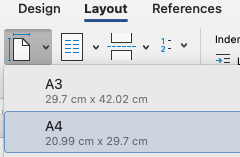 Tip 4: Setting the Default Page size to A4 in Word
Tip 4: Setting the Default Page size to A4 in Word
By default, the paper size set for new documents in Word is often set to US Letter. Whilst it is possible to set the paper size for document whilst you are working on it, all new documents will start as US Letter, requiring you to manually change the paper size each time.
Today’s tech tip shows how to permanently set the default paper size to A4 for all new Microsoft Word Documents that you create by adjusting the NORMAL.DOT template.
- Open a new blank document in Word
- Click File -> Page Setup
- Click on the scrolling Arrows beside Paper Size (Notice that currently under Microsoft Word it says None)
- Select A4 210 by 297 mm
- Click on the drop down arrow beside Microsoft Word (Where it was previously pointed out that it said None)
- Click on Default
- Click on Yes to the prompt checking that you do want to adjust the NORMAL template.
- And from now on if you create a new blank document, the paper will automatically be set to A4
For a PDF copy of these steps which include pictures, you can also download a copy from the following link.
That’s it for today’s Tech Tip. See you again next Tuesday.
Tech Coach Ken