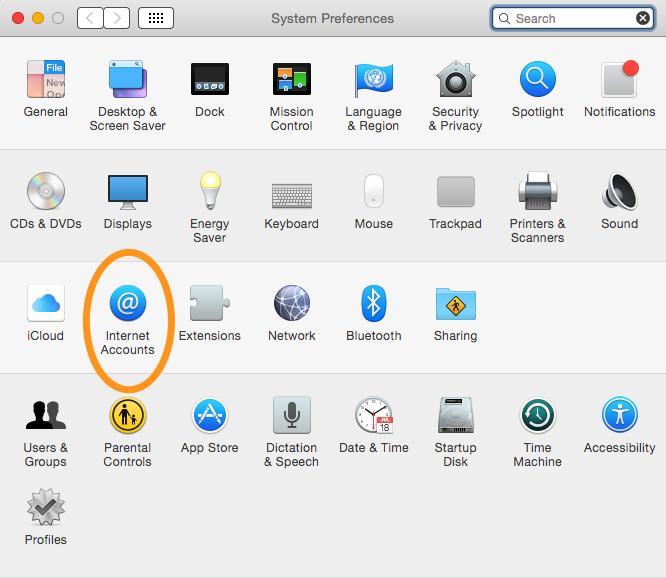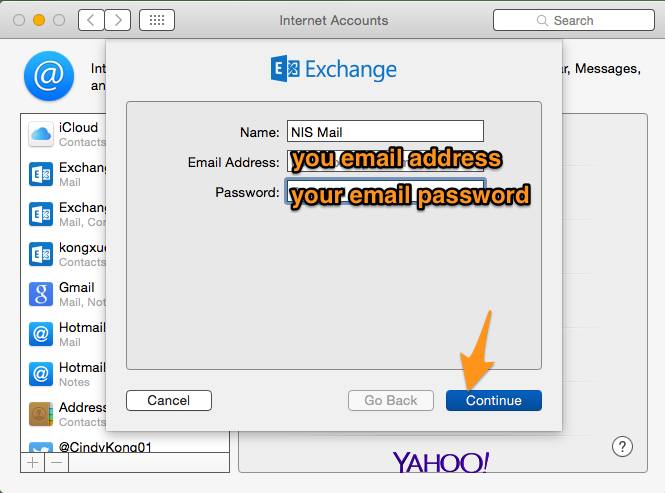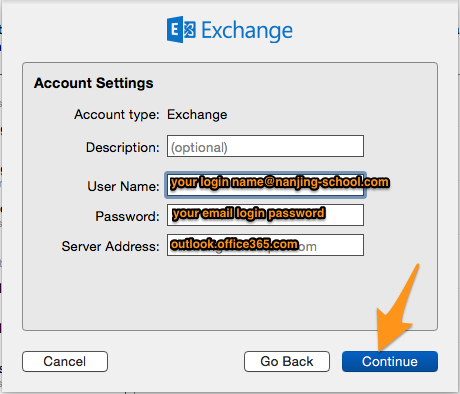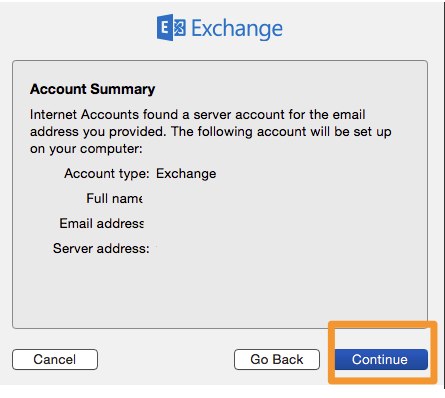If you have NOT set up school email on your computer yet or if you have problem with checking your school email, please follow the steps to set up your school mail:
1. Open “System Preference” from Apple Menu
2. From the system preference window, please open”Internet Accounts“.
2. You will see the following window pop up. Please select “Exchange” which is our mail account type.
3. Please enter:
Your school email address: your school account@nanjing-school.com
Your school account is your first name last name, all together and all lowercase.
Password: your email password.
Then no matter what message shows, please click “Continue” to move on.
4. Then please enter the following information:
User Name: your school account@nanjing-school.com
Password: your email password
Server Address: outlook.office365.com
Afterwards, please click “Continue” to move on
5. You will see your account summary. Please click “Continue” to move on.
9. Please make sure you check “Mail” and “Contacts” then click “Done” to finish.
Now if you open your “Mail” application, you will be able to check your school emails.