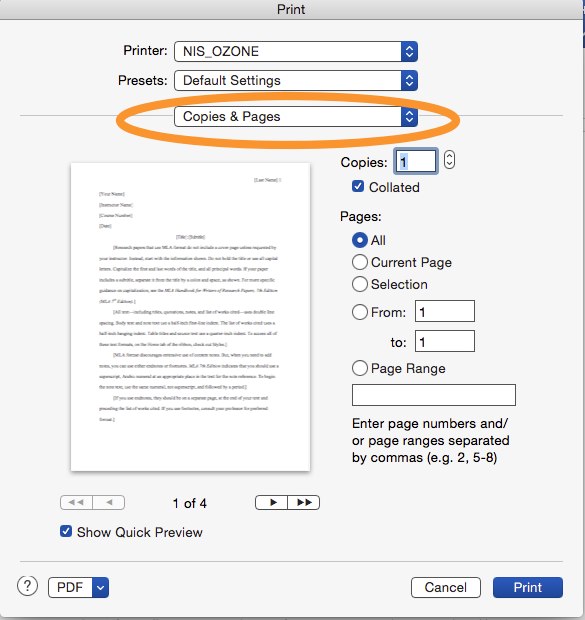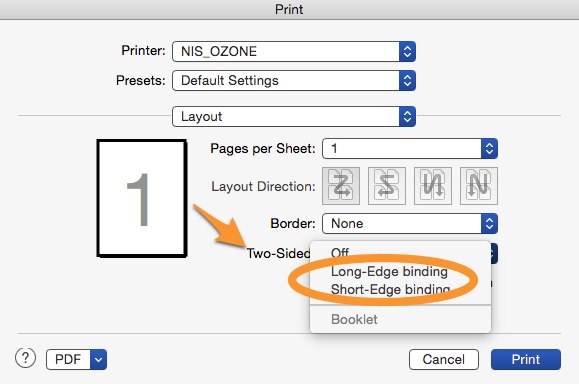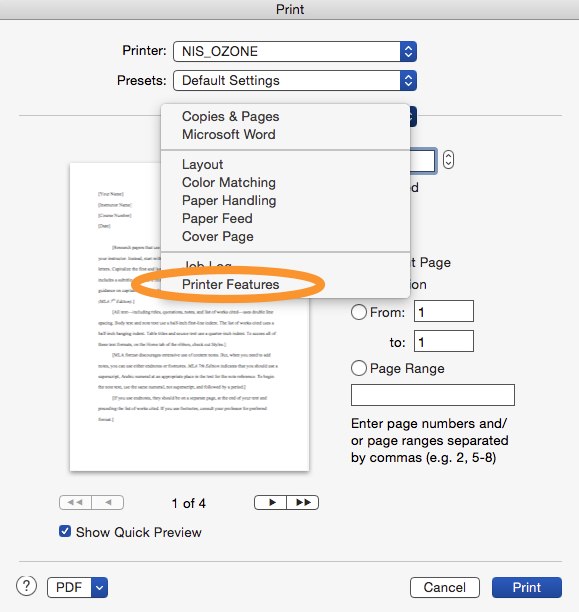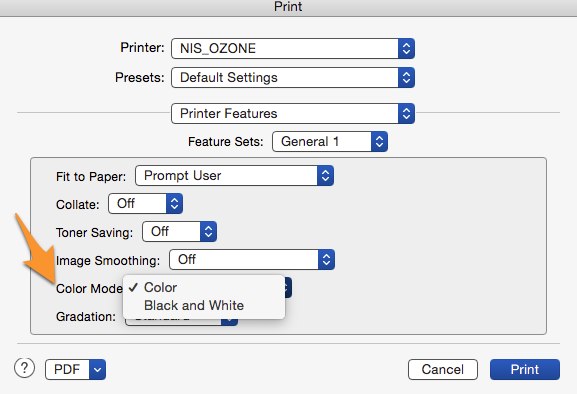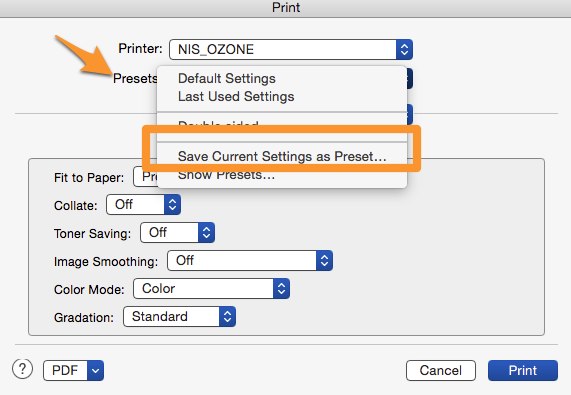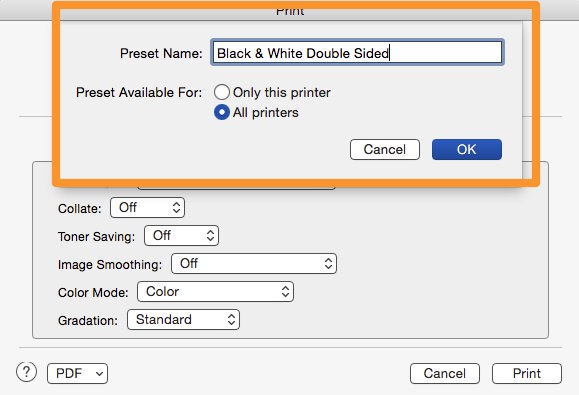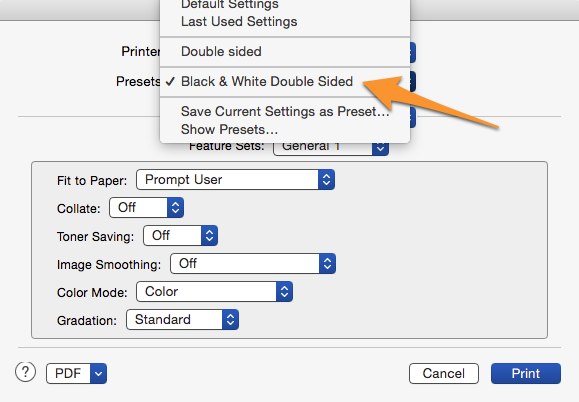From Word application, here is how you can print double sided in back and white color:
1. Start printing from word File Menu >> Print
2. The printing setup window will open. Click on “Copies & Pages” to see more options and open “Layout”
3. On the “Layout” page, turn on “Two-Sided” by choosing the way you want: “Long-Edge Binding” or “Short-Edge binding”. Now if you click on “Print” button you can print double sided.
If you want to print in black and white, here is how:
1. Start printing and from the printing setup window, click on “Layout”, find and open “Printer Feature” which is at the bottom of the list.
2. Find the “Color Mode” from the “Printer Feature” window. Switch to “Black and White” color mode. Print in Black and White, and save your printing money in your card.
Save all your print setting and quickly get it next time:
1. Find the “Presets” from the printing setup window. It is usually under the printer.
2. Save your printing settings. Next time, if you want to use the same settings again, you can get it all from “Presets”