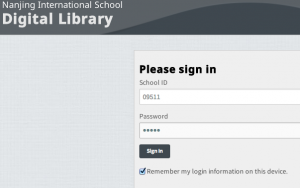To Access Your Account (teachers and students Gr. 2-12)
(Parents please contact the library to have your parent account created)
Step 1: Find your Veracross ID number located on your NIS ID card. It is located vertically next to the barcode.
Step 2: Depending upon the number of digits in your ID number, add the number zero (0) before your ID number so that it becomes a 5-digit number. For example:
- Patron 9511 would be 09511
- Patron 273 would be 00273
- Patron 10798 would be 10798 (already 5-digits so no need to add a zero)
Step 3: Access the NIS Overdrive website located at: http://nanjing.lib.overdrive.com/
Step 4: Enter your 5-digit school ID for BOTH the School ID and password fields (same number for both fields). Do not use the letter “P”… just the number.
Step 5: You are ready to start! For help in getting started, read the Overdrive FAQ or feel free to contact the library at nislibrary@nanjing-school.com for assistance.
OverDrive Help for your Mobile Device
Note that you will be asked to create a separate Overdrive Account when you configure your app. This is different from your NIS account and you set this one up on your own. Click here for more information. For students under 13 years of age, click on “Continue” at the bottom of the account creation page.
Installing OverDrive on a mobile device