It’s down to Magic Candies and We Want a Dog! The final voting link/QR code will be in the Daily Bulletin on Tuesday and Wednesday. Voting ends at 3:00 on Wednesday and the winner will be announced on Friday.
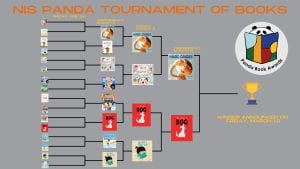
It’s down to Magic Candies and We Want a Dog! The final voting link/QR code will be in the Daily Bulletin on Tuesday and Wednesday. Voting ends at 3:00 on Wednesday and the winner will be announced on Friday.
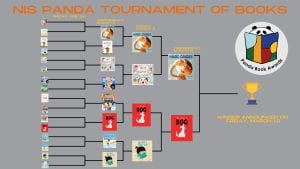
This is a reminder that PP supervisors will meet Tuesday, March 7 to standardize personal projects. The necessary files are in this folder PP 2023 Standardization.
Please check who is on your marking team and mark all reports for your team before arriving at the meeting.
A more detailed explanation is provided in a February 23 email.
You can begin voting Thursday. The form will close on Friday at 3 pm. FINAL vote will be next Wednesday!

Magic Candies VS No! Never!
We Want a Dog VS Soomi’s Sweater
https://forms.office.com/r/NrJFS8fMqg

Gr6 – 12 can now sign up for the Track & Field season. Practices are Mondays and Wednesdays from 3.15 – 5pm.
If you are doing volleyball and badminton at the moment, sign up anyway and you can start when these seasons finish in a few weeks. Sign up on SchoolsBuddy
The results are in. Each book won by a landslide. What will the next vote bring?
You can begin voting Thursday. The form will close on Friday at 3 pm. FINAL vote will be next Wednesday!

Magic Candies VS No! Never!
We Want a Dog VS Soomi’s Sweater
https://forms.office.com/r/NrJFS8fMqg

This is kind reminder for scheduled Lockdown drill today.
Please input your feedback by 4.00PM tomorrow via NIS Code Blue on Mar.02 or by scanning the enclosed QR code.
All staff members must submit their feedback in the provided online survey.
Thanks for your support.
Arek Owczarek
Director – Operations and Finance
Dear all,
Shirley Liu will be the MOD on Mar. 4, 2023 (Sat.).
Best wishes,
Clara
Dear all,
For your information.
Monthly Report (Feb) – Swimming pool water quality testing report
Weekly Report (Week 22) –
1). Airplus PM2.5
2). Garbage Collection Statistics
3). Rubbish bin bags
Facility Team
You can vote until Wednesday at 3:00 for your favorite Panda picture books! Updates will be posted on Thursday. Next vote will be on Friday.
https://forms.office.com/r/DaUXAHwiNa

Today’s Tech Tip is a list of what I find are some of the most helpful keyboard shortcuts to help save time. Most of these shortcuts rely on you pressing a combination of keys together, and most of the time you will be starting by pressing and holding the Command Key (or Cmd) ⌘ followed by another key, then letting both/all of them go together.
I’ll start with the really common ones, and then include a few of the less common but really useful ones that I use all the time.
Copy, Cut and Paste
Select everything
Undo – Redo
Screenshots, Screen Snips and screen recording
OK, they were the ones I use every day. Now for a few less common but equally useful ones.
And finally a special shortcut for the Maths Dept, courtesy of Sarah.
That’s it for today’s Tech Tip. See you again next Tuesday.
Tech Coach Ken
Please find the attached list of 21 students from Grade 7-8 will be absent from school on March 9-12th for SCISAC Volleyball competition in Xiamen. SCISAC Volleyball Name List