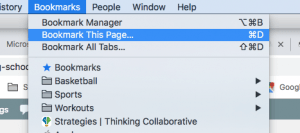The library will be open tomorrow, Saturday, January 12, from 10:00-12:00.
IMPORTANT FROM MICROSOFT: OneDrive no longer supported on MacOS 10.10 and 10.11
- Existing OneDrive sync client installations on unsupported operating systems will stop updating. These clients will continue to run, but functionality will no longer be tested. It is not advised to continue to run on these unsupported operating systems.
- New installations on unsupported operating systems will be blocked.
- Bugs and issues found on or specific to unsupported operating systems will no longer be investigated or fixed.
Largestorage and Fileserver update reminder!
Happy (Western) New Year and Welcome Back!
We recently upgraded the access protocols to our Largestorage and Fileservers at NIS, so if you’ve been experiencing problems connecting to them, that is why. But don’t worry! Here are the instructions for updating the settings on your computer if you access from school:
- CMD+K keyboard shortcut will open the Connect to Server window below:
- For LargeStorage access: smb://192.168.30.10/ OR smb://largestorage.nanjing-school.com/
- For FileServer access: smb://192.168.30.12/ OR smb://fileserver.nanjing-school.com/
Note that the SMB part is quite important and the main difference.
If you are trying to connect via the links on the school website from home, come and see us in IT for help, or, if you are so inclined, follow the (slightly) more complicated directions below:
- While at school you need to download the new SSL VPN Client Software by doing the following:
-
Connect to https://218.94.153.195:4433 with a web browser
-
Type your username and password (i.e. your Veracross login information)
-
Choose the correct installer for your operating system (MacOS version)
-
Save the file to your computer
-
Click install.
-
- Once installed:
- Select the WatchGuard Mobile VPN with SSL from your Applications
- When asked for server, type 218.94.153.195:4433
- Enter your username and password (same as before)
- Click the Connect button, and the VPN connection should be established.
Congratulations, you should now be able to securely connect to the Fileserver and Largestorage servers from home using the SMB protocol.
Once again, if you have any problems, please don’t hesitate to contact us in IT!
Thanks,
The NIS IT Department
What’s the NIS procedure/policy/guidelines on…?
Happy New Year and Welcome back!
Have you ever wondered about who your budget head was? Or what the Code of Conduct is for visitors to NIS? Trying to figure out if the photo you took of your students building with lego is appropriate to Tweet out? Well, all of these things and more can be found within our O365 Sharepoint server located, living and continuously updated online. Some further dissemination of these important tidbits of information are outlined below:
- The Staff Folder is where the majority of policy documents, procedures and forms live
- Want a car loan? A soft copy of the yellow form? NIS Letterhead or branded Powerpoint slides? -> Check out the Resources folder
- Forgotten where to find that Curriculum Mapping Template? Or curious about what ATLs look like in the MYP? Check out the Curriculum Development folder
- Missed the Monday Morning Briefing? You’re in luck because you will also find a link to the OneNote document on the left-hand side (as seen below) – or click here and bookmark the page!
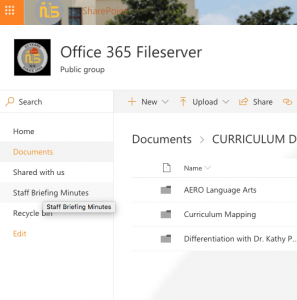
While you’re visiting, your friendly IT Coaches and Staff remind you to bookmark this page! (That’s the Command + D keys or find it under Bookmarks in the menu). Happy surfing!