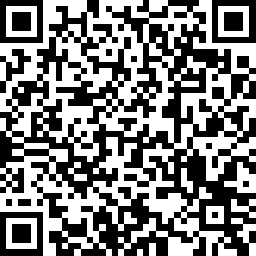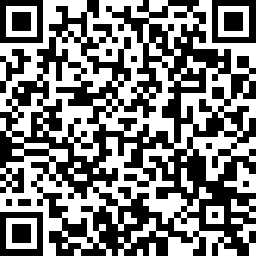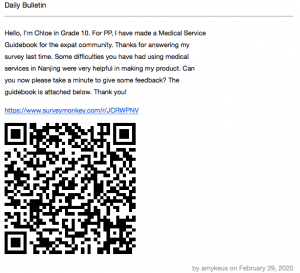Greetings to Everyone wherever you may be during this unique time.
We upgraded the access protocols to our Largestorage and Fileservers at NIS last year, but realize that people might have forgotten how to connect to them.
Here are the instructions for updating the settings on your computer if you access from school:
- CMD+K keyboard shortcut will open the Connect to Server window below:

- For LargeStorage access: smb://192.168.30.10/ OR smb://largestorage.nanjing-school.com/
- For FileServer access: smb://192.168.30.12/ OR smb://fileserver.nanjing-school.com/
Note that the SMB part is quite important and the main difference.
From Outside of NIS Campus
If you are trying to connect via the links on the school website from home, come and see us in IT for help, or, if you are so inclined, follow the (slightly) more complicated directions below (or here if you like visuals):
- While at school you need to download the new SSL VPN Client Software by doing the following:
-
Connect to https://218.94.153.195:4433 with a web browser
-
Type your username and password (i.e. your Veracross login information)
-
Choose the correct installer for your operating system (MacOS version)
-
Save the file to your computer
-
Click install.
- Once installed:
- Select the WatchGuard Mobile VPN with SSL from your Applications
- When asked for server, type 218.94.153.195:4433
- Enter your username and password (same as before)
- Click the Connect button, and the VPN connection should be established.
Congratulations, you should now be able to securely connect to the Fileserver and Largestorage servers from home using the SMB protocol.
Once again, if you have any problems, please don’t hesitate to contact us in IT!
Thanks,
The NIS IT Department
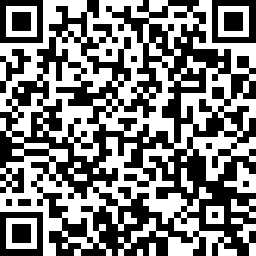

 With all of this Online Learning taking place, we sometimes get overwhelmed with all the different things we need to remember – how do I upload to OneDrive? What is O365? Wait, I have an email that isn’t made up of multiple, random, alphanumeric characters ending in qq.com?
With all of this Online Learning taking place, we sometimes get overwhelmed with all the different things we need to remember – how do I upload to OneDrive? What is O365? Wait, I have an email that isn’t made up of multiple, random, alphanumeric characters ending in qq.com?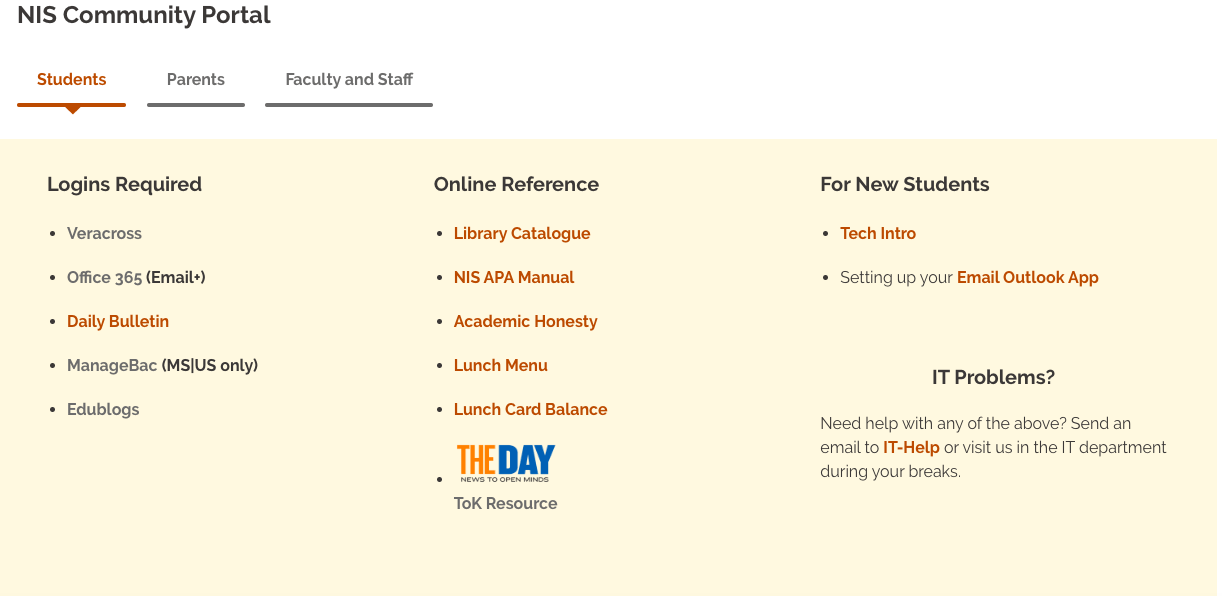
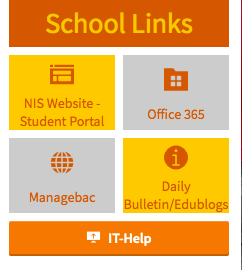
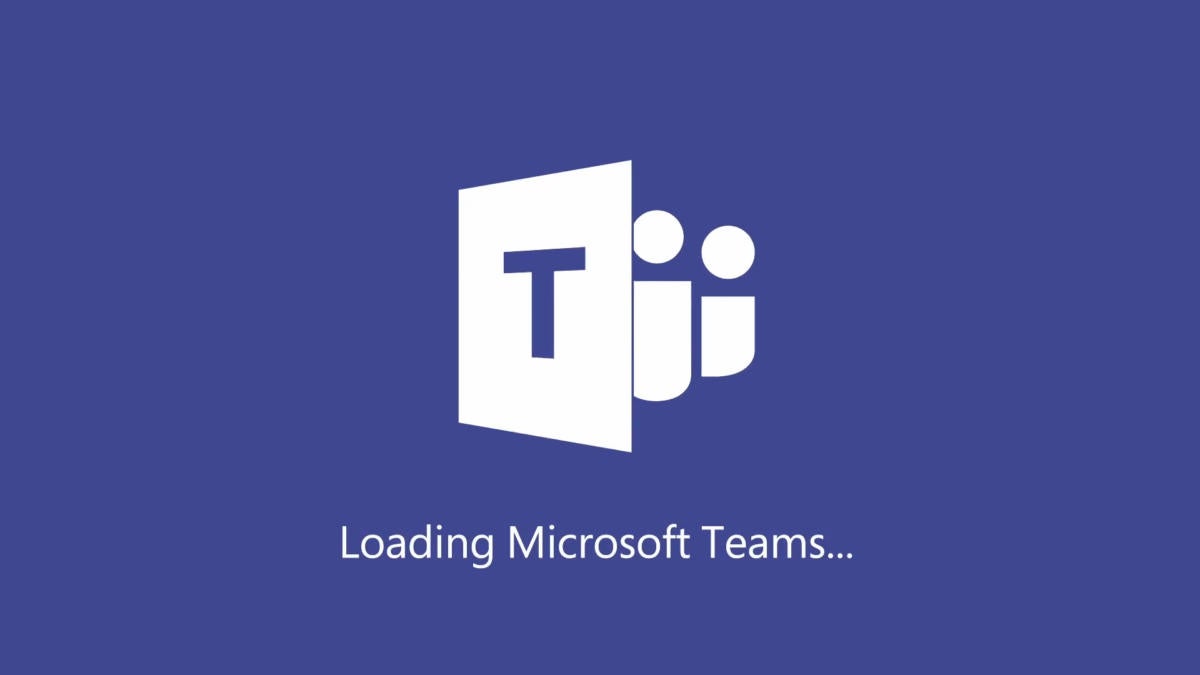

/cdn.vox-cdn.com/uploads/chorus_asset/file/16615951/Microsoft_OneDrive.jpg)